Knowledge Base - How to create the activation key for Standard, Professional or Premium license
This guide shows you how to generate the activation key for your new RadaeePDF Classic SDK license.
The guide is valid only to create keys for Standard, Professional or Premium licenses.
The guide is not applicable to RadaeePDF Master SDK for devices and server.
Introduction
Being logged on the website is not compulsory.
If you're logged-in, following the steps below you will register the order of your licenses to your website account.
Go to the control panel
In the navigation menu of the website, look for "My profile" -> "My orders".
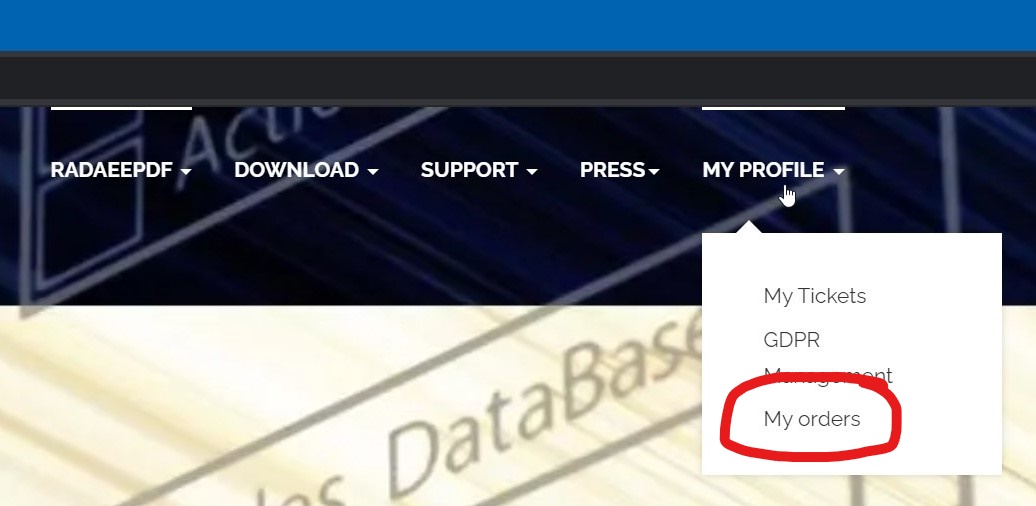
Enter your data
Enter the detail you've received just after the purchase process. Details are the order reference number and the authorization PIN.
If you're logged-in, pressing on "ADD ORDER TO ACCOUNT" you will record the order to your website account.
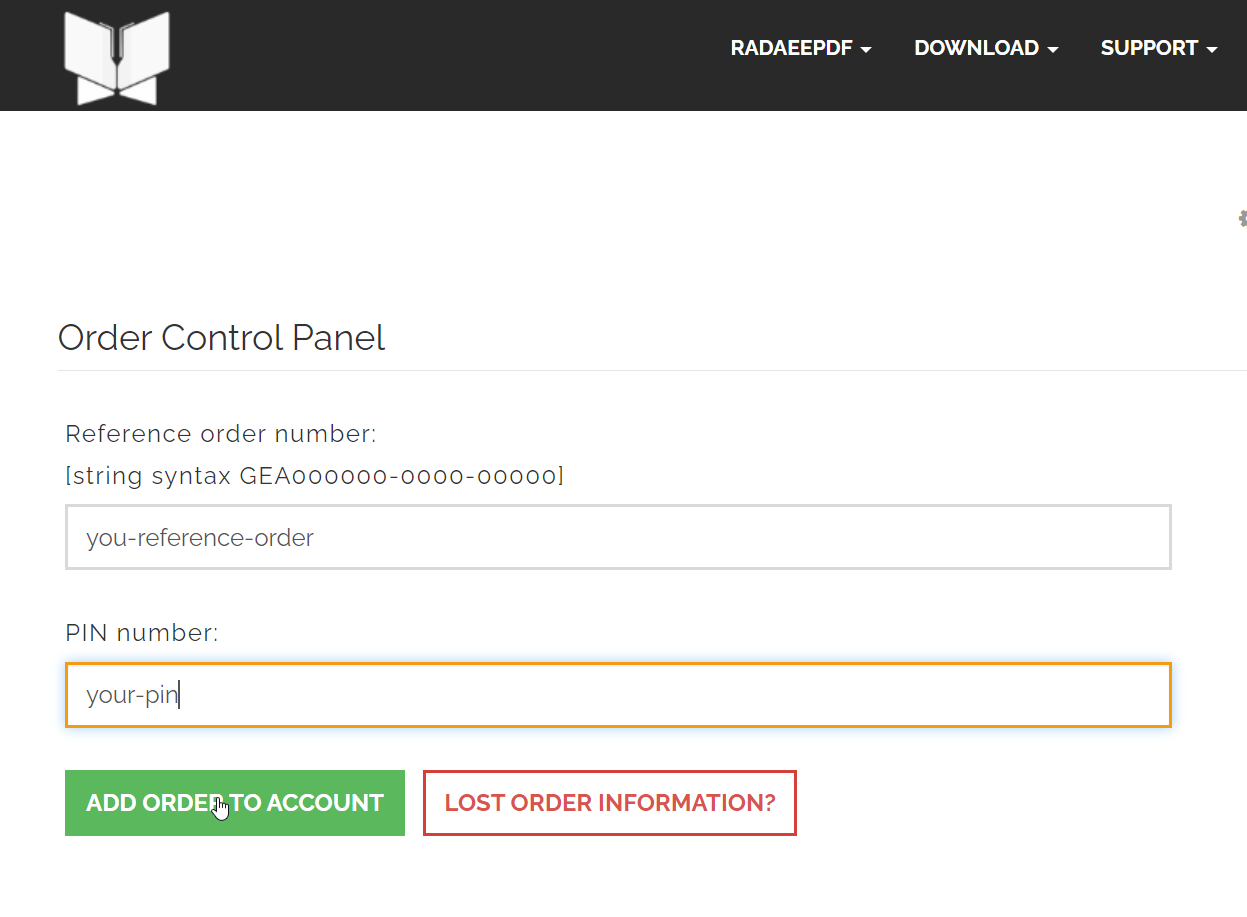
Enter application details
Enter your application details to generate the perpetual activation key.
Details are:
- authorization PIN
- Company name: it's a descriptive fields. You're free to enter any ASCII string.
- email: it's a reference email for the license. You're free to enter any ASCII string.
- Package name: it's the bundle-id on iOS, the application unique ID on Windows, the application package name on Android. The field is important and it's statically evaluated by RadaeePDF Classic core-lib to activate its features at runtime.
- Platform: it's the target platform for your key. Valid value is from Android, iOS or Windows UWP.
After you've entered all the required data, press the "REQUEST KEY" button.
Note: the picture is showing a long "ORDER HISTORY" list. It's available if you're logged-in on the website and registered the order following the first step of this guide.
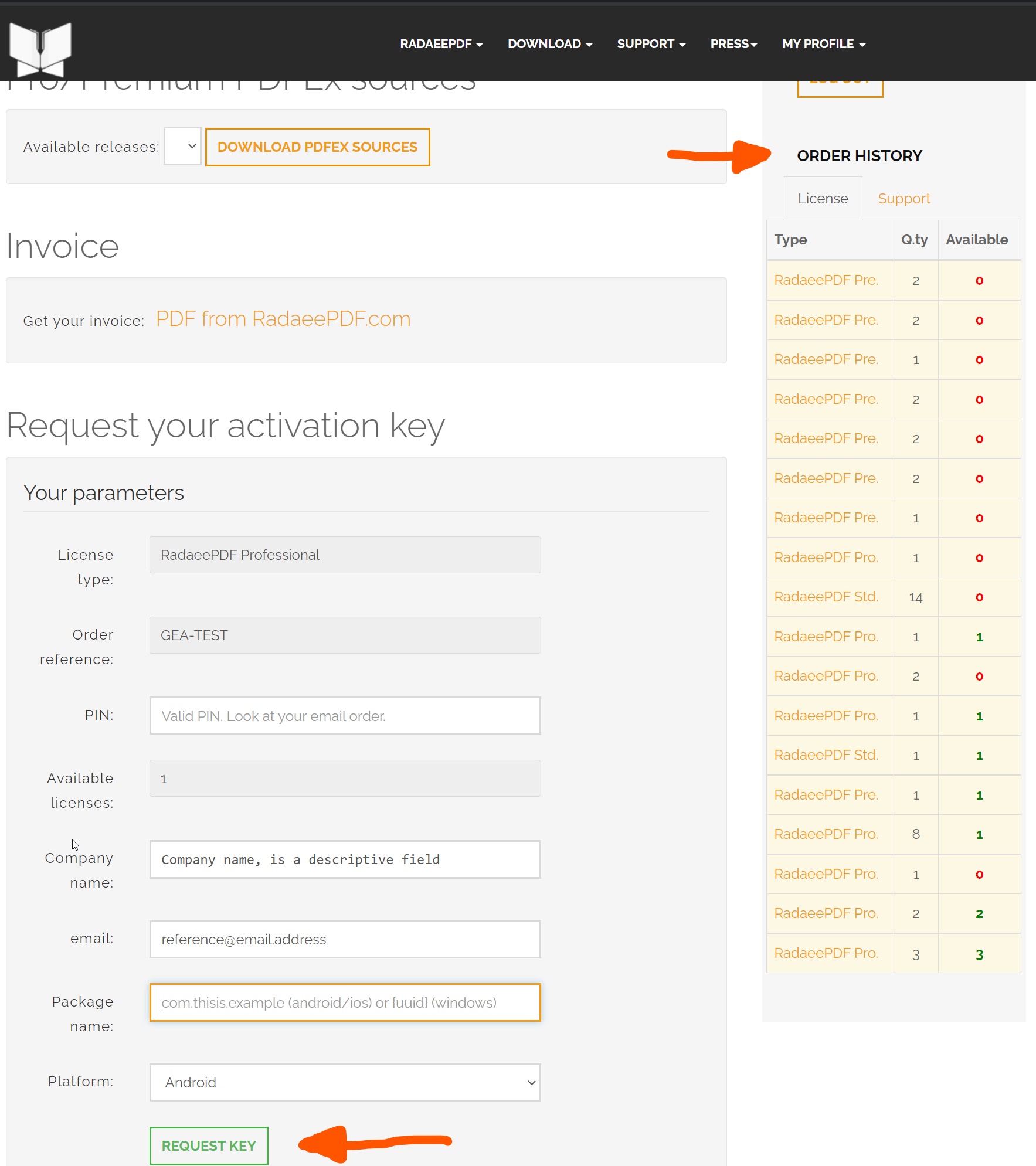
Confirm detail
Next step just before generating your key is to check your data for the last time.
Pressing the button "YES, REQUEST KEY" the control panel will record your request and shall return the activation key and needed parameters.
You will receive the same data in the email box you used during the purchase process.
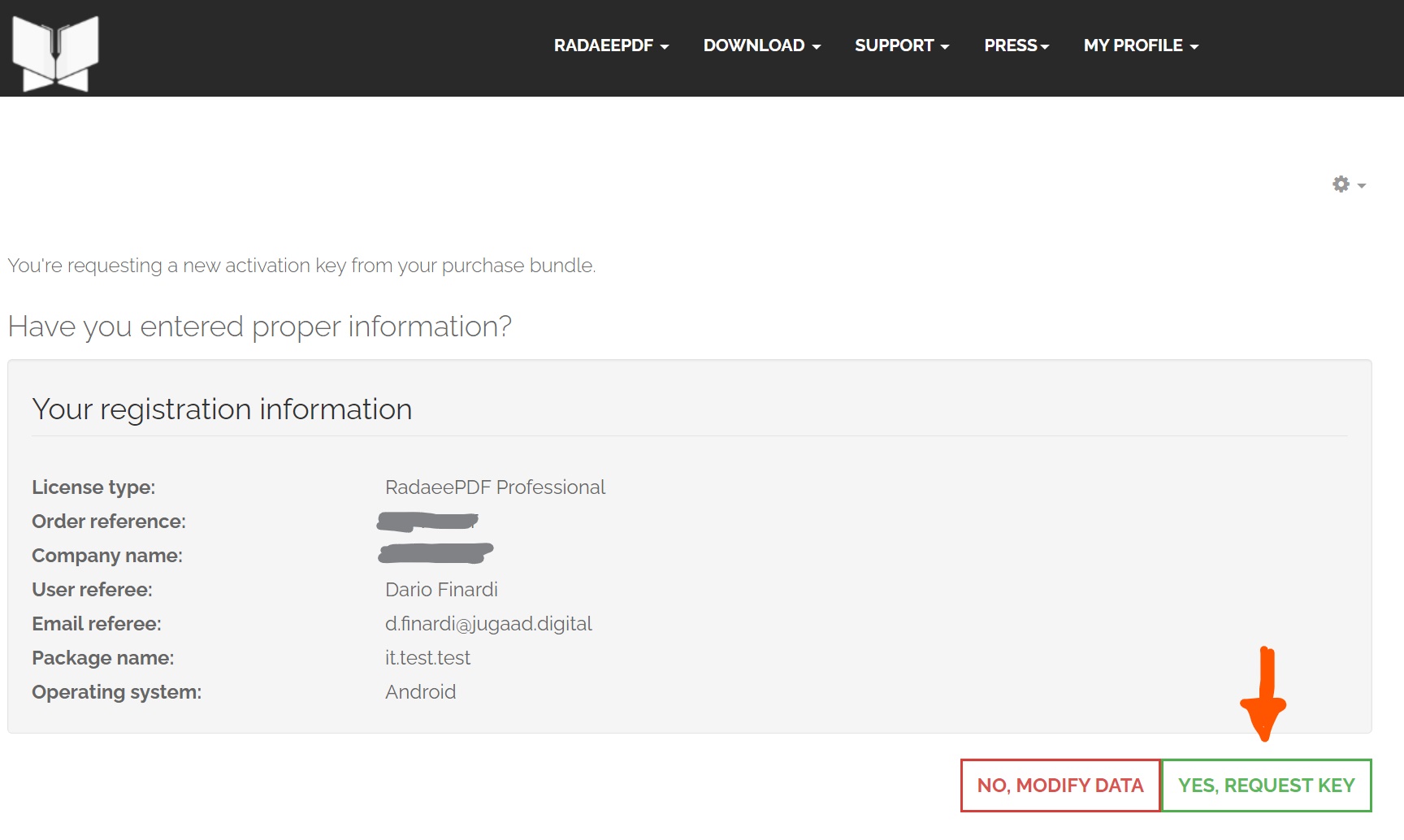
Applies To
RadaeePDF SDK for Android, RadaeePDF SDK for iOS, RadaeePDF SDK for Windows 10, RadaeePDF SDK for Xamarin, RadaeePDF SDK for Cordova, RadaeePDF - Sales
Related Articles
How to activate my Android license?
How to activate my iOS license?
Test different license types on iOS before buying the license
Details
Created : 2021-07-06 09:06:46, Last Modified : 2021-07-06 09:15:47


 Very helpful
Very helpful  Could be better
Could be better  Not helpful
Not helpful