Knowledge Base - How to create your own APP with Xamarin (Android) and RadaeePDF PDF reader
- Install RadaeePDF-Xamarin demo from: https://github.com/gearit/RadaePDF-Xamarin
- Launch Visual Studio and click on New Project: (Note: this was created using VS 2015)
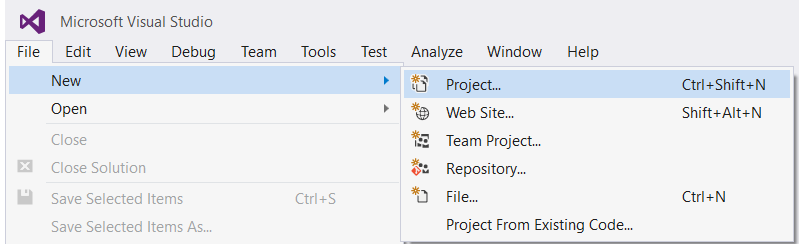
- Create an Android project, select the Android then Blank App (Android). Enter a project name (TestRadaee):
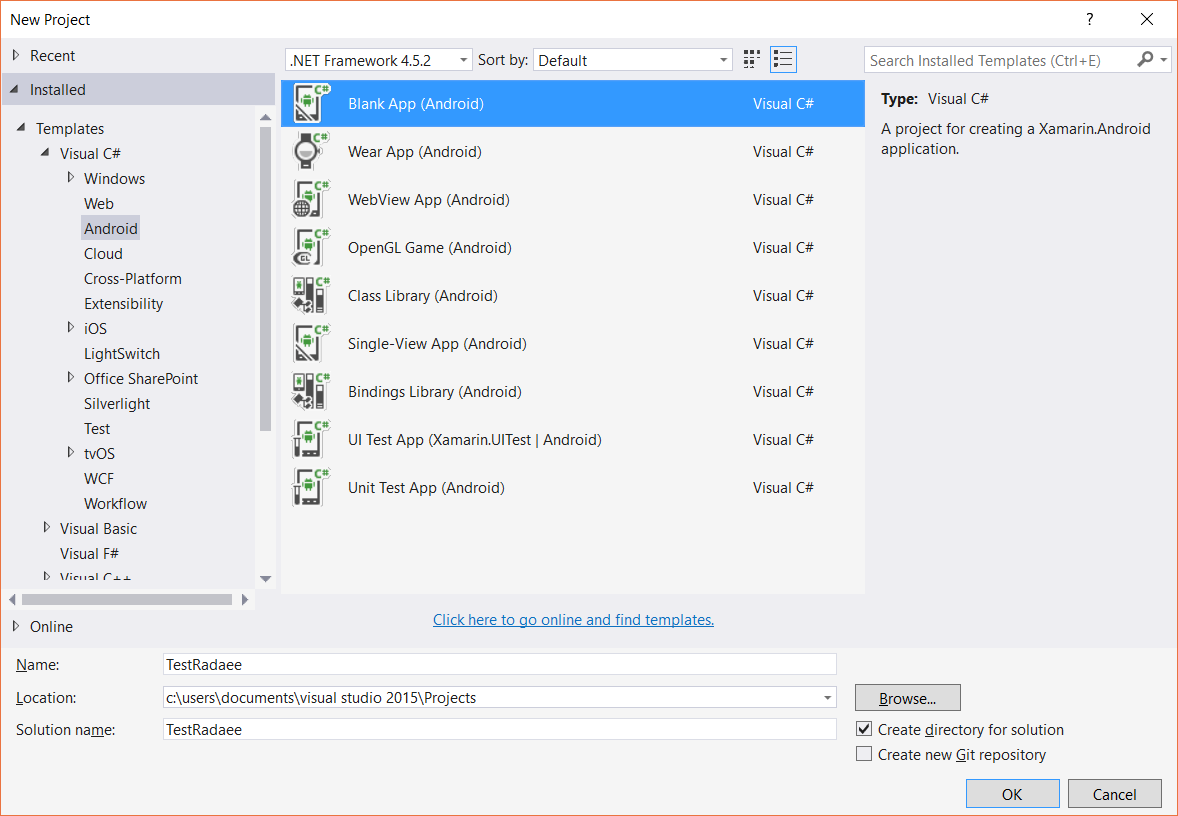
- Now add the Radaee base project as project dependency:
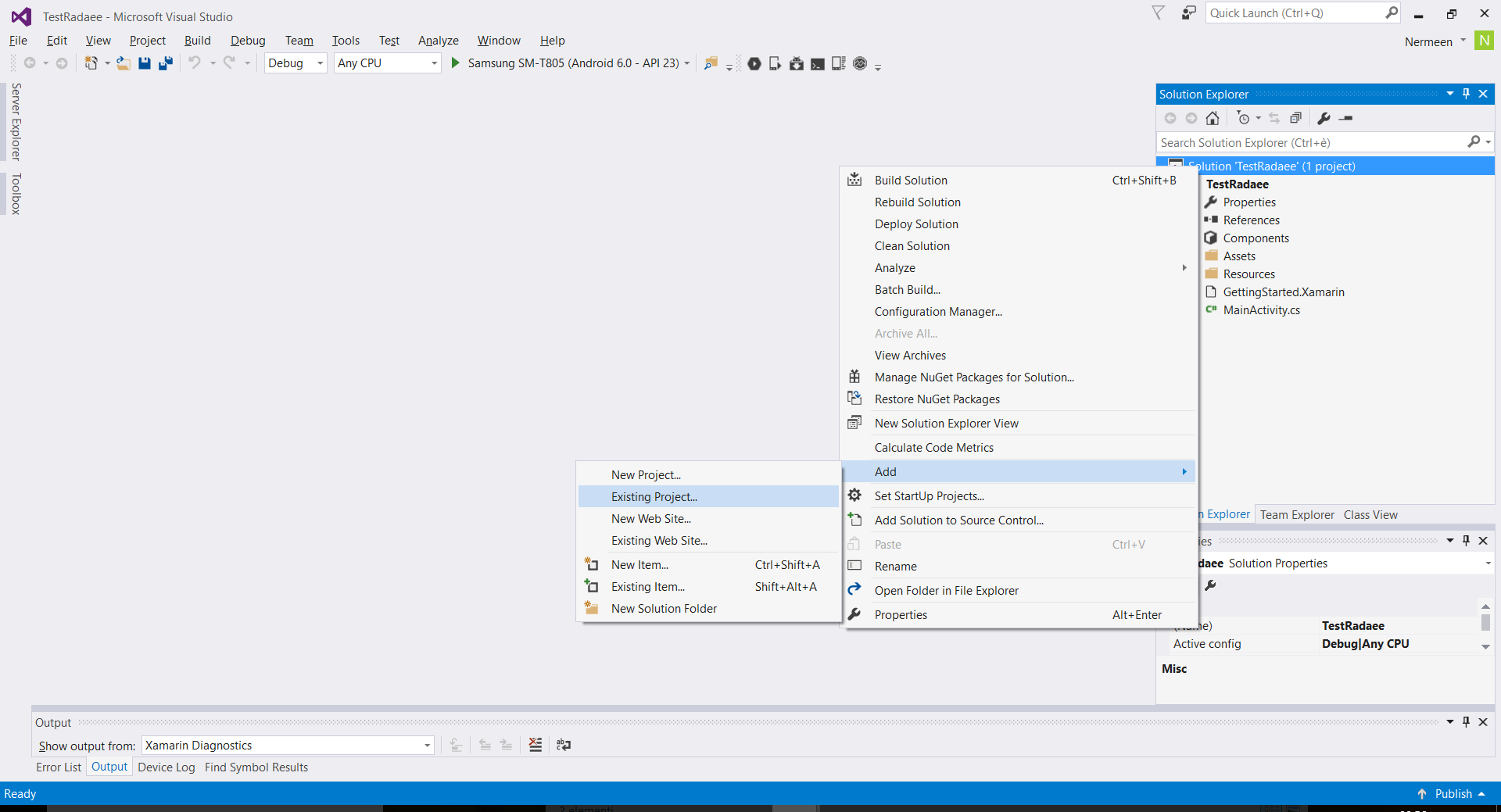
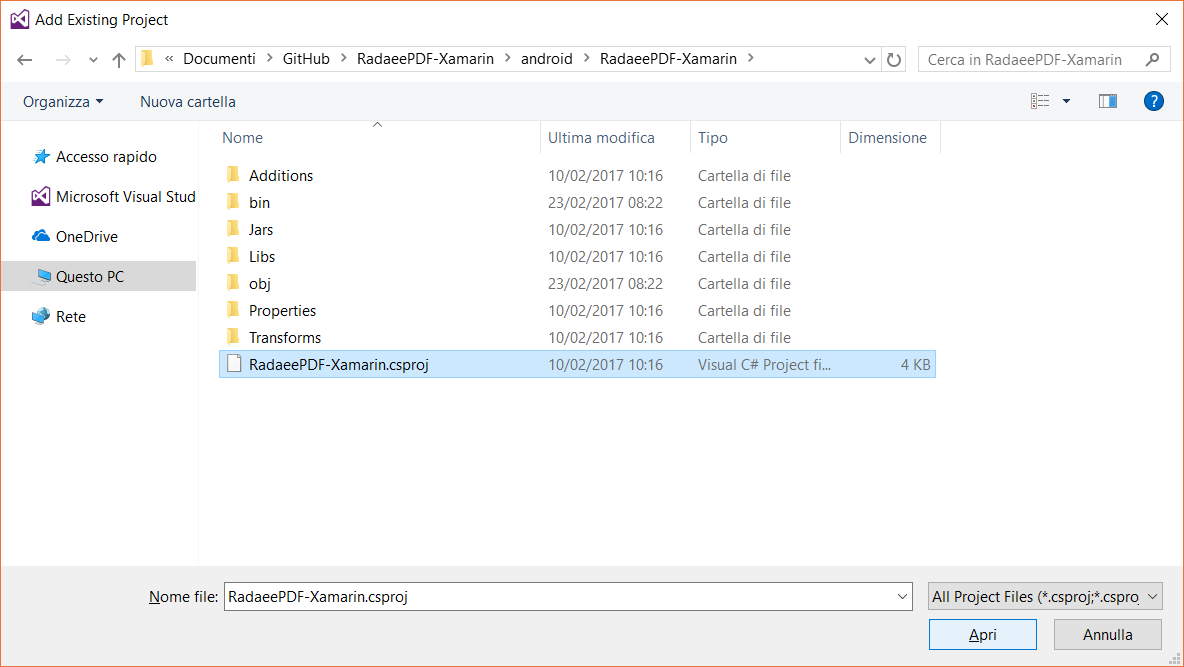
- Now add the project dependency, right click on TestRadaee->Build Dependencies->Project Dependencies:
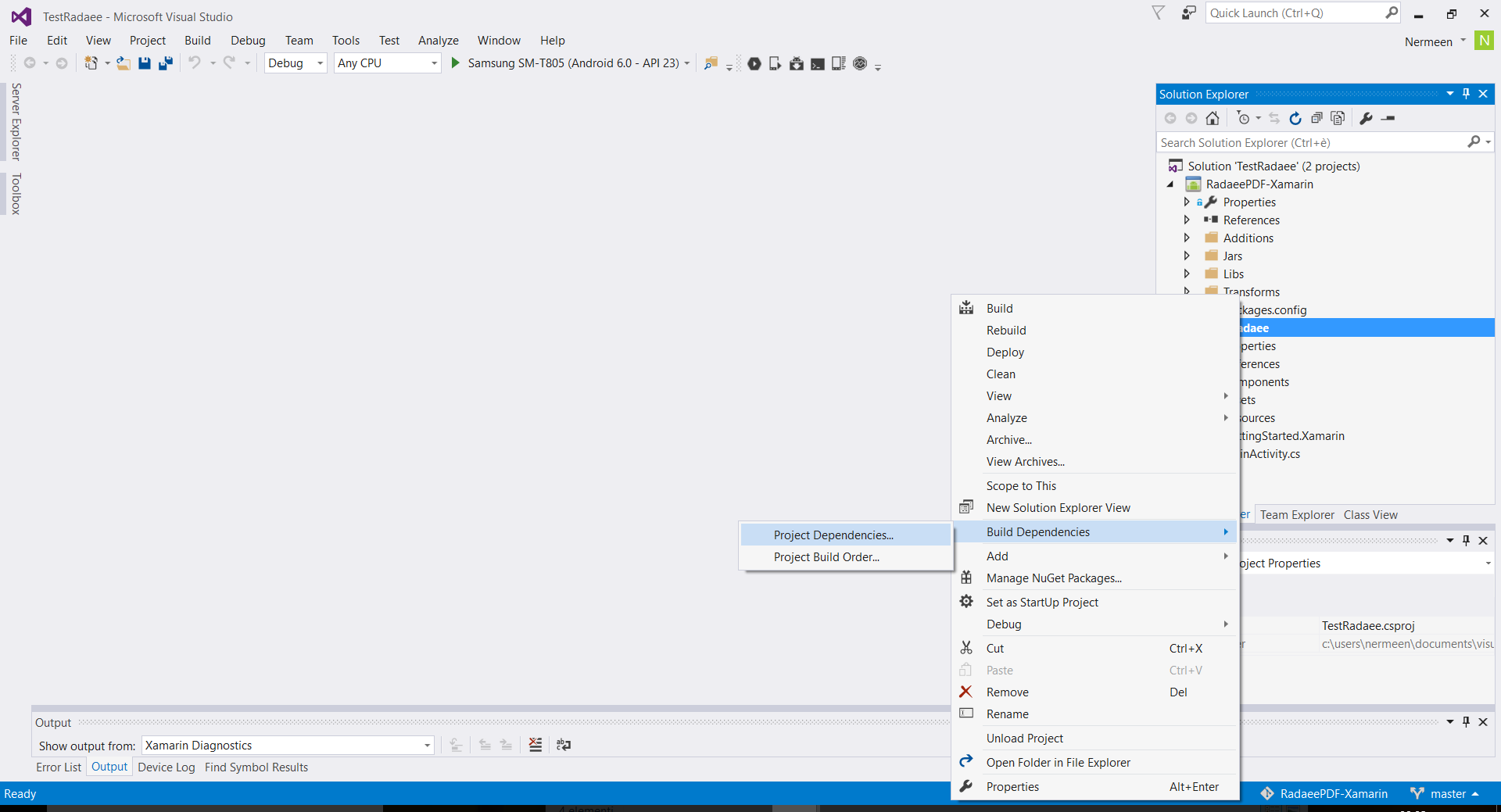
- And select RadaeePDF-Xamarin:
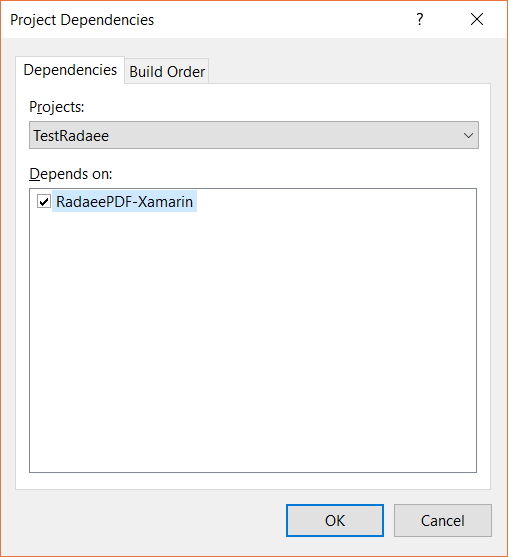
- Add the project reference, TestRadaee->References->Add Reference...-> and select RadaeePDF-Xamarin:

- Open TestRadaee's Properties->Android Manifest, and add WRITE_EXTERNAL_STORAGE (if needed) and set the correct Package name.
(If you do not have an active license, please use "com.radaee.reader" as package name, to be able to test all the SDK features)
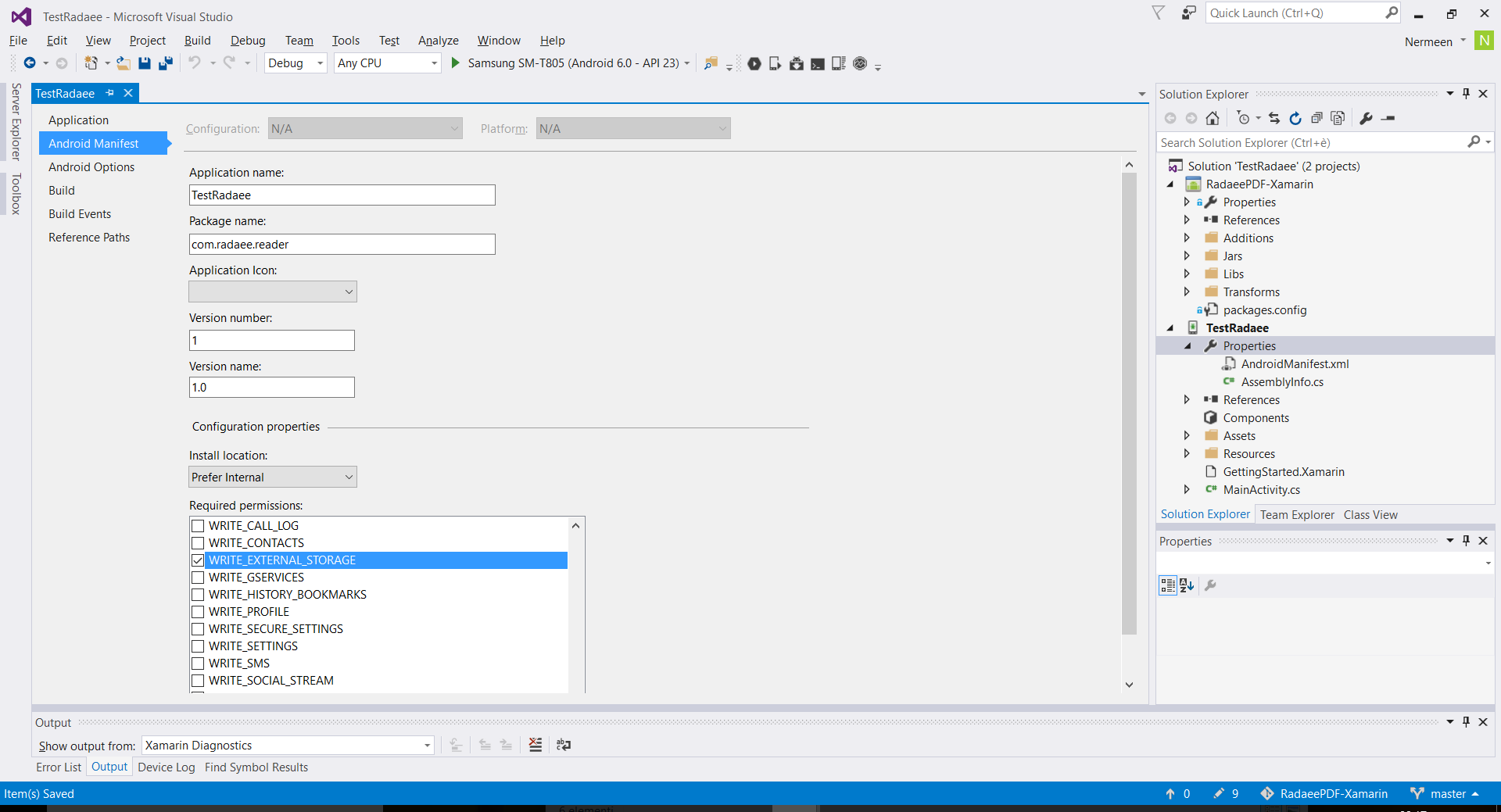
- Open TestRadaee->AndroidManifest.xml, and add the Radaee main activity to it:
<application android:label="TestRadaee"> <activity android:name="com.radaee.reader.PDFViewAct" android:configChanges="orientation|keyboardHidden|screenSize"
android:theme="@android:style/Theme.NoTitleBar" />
<activity android:name="com.radaee.util.PopupEditAct" android:theme="@android:style/Theme.Translucent"
android:configChanges="orientation|keyboardHidden|screenSize"/> </application>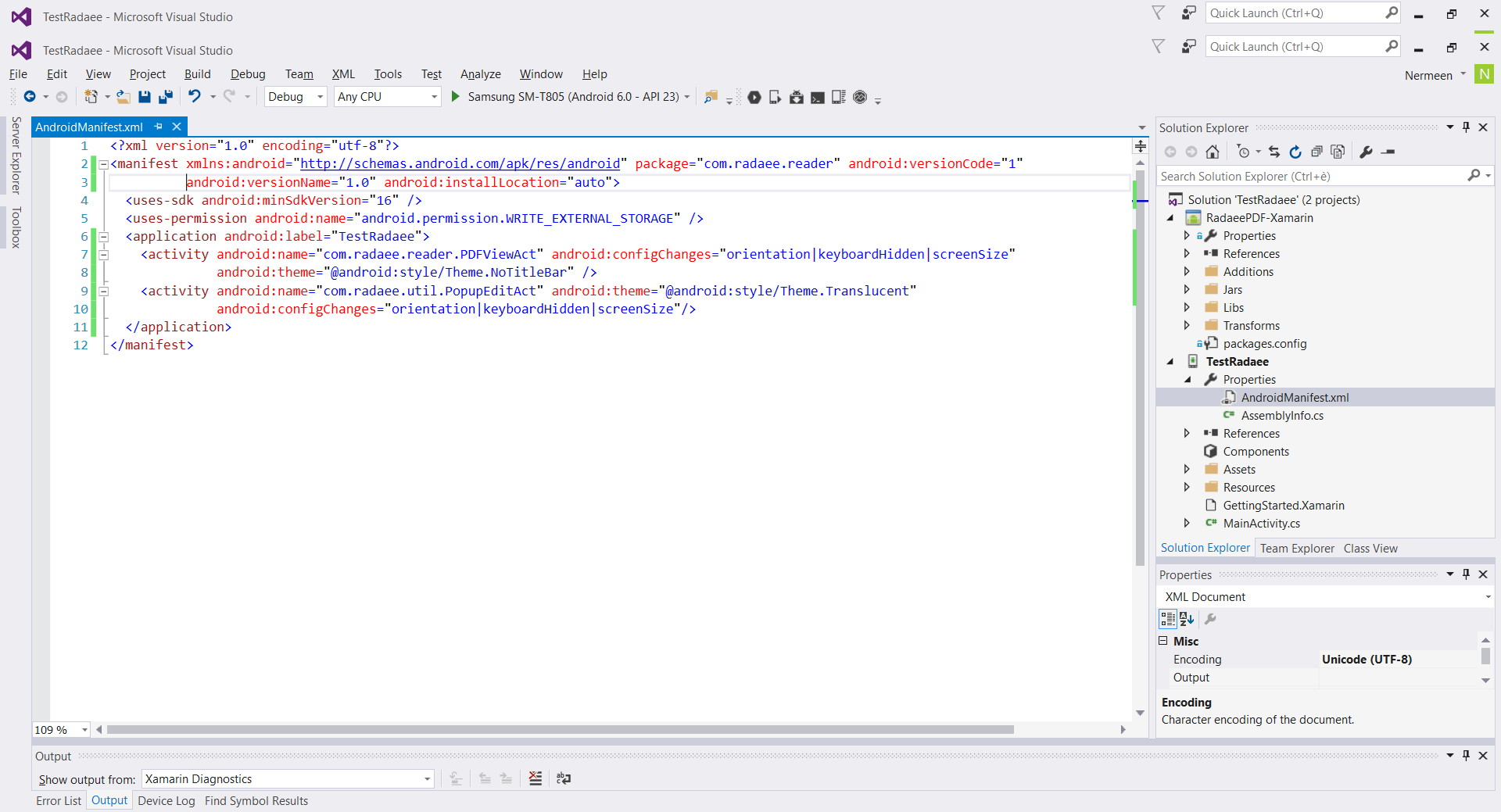
- Open TestRadaee->MainActivity.cs, and add the following code to open a pdf file:
public class MainActivity : Activity
{
private RadaeePDFManager mPdfManager;
protected override void OnCreate(Bundle bundle)
{
base.OnCreate(bundle);
SetContentView(Resource.Layout.Main);
mPdfManager = new RadaeePDFManager();
mPdfManager.Show(this, "file:///mnt/sdcard/Download/pdf/Test.pdf", "");
}
}
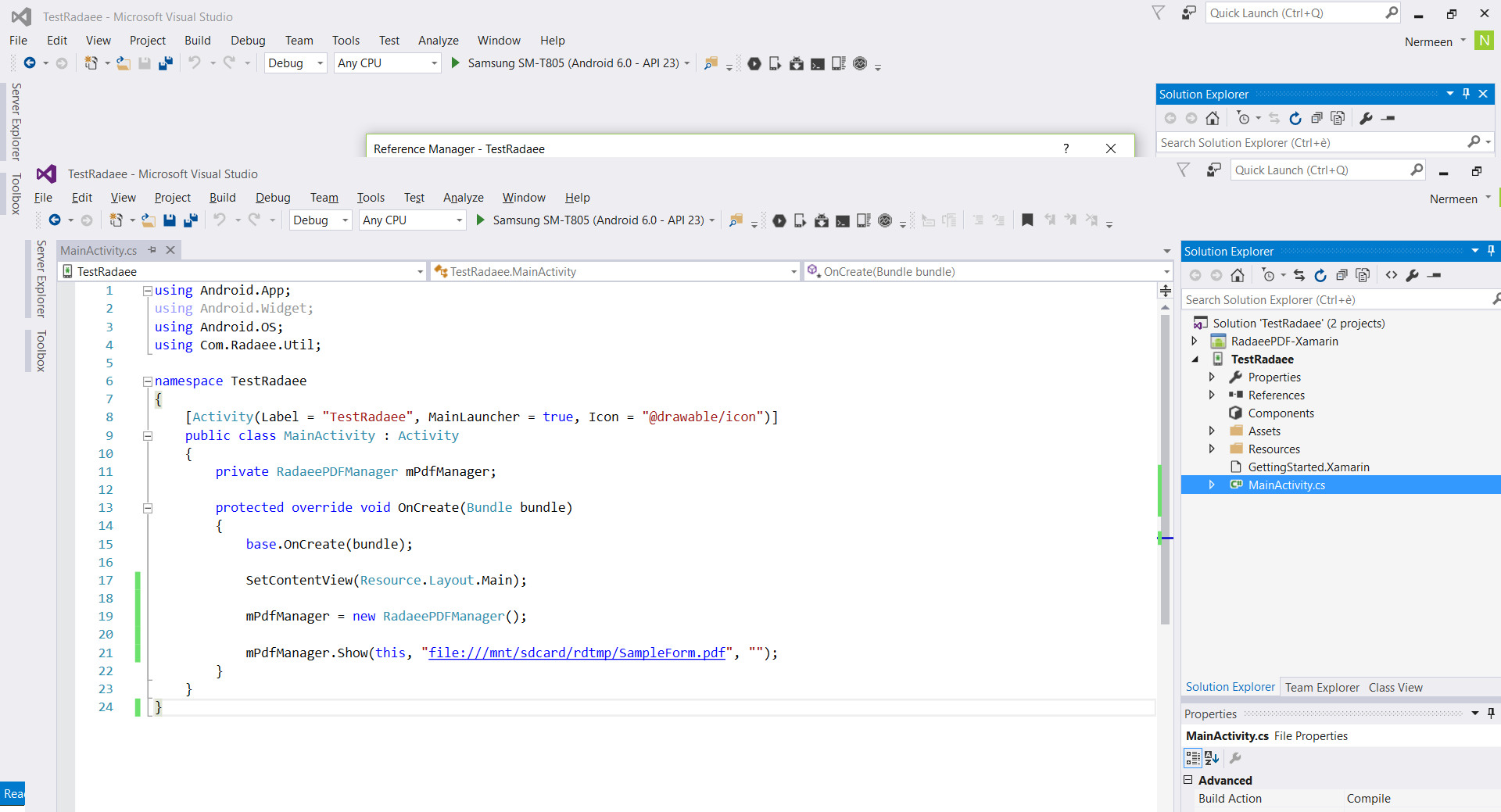
For more details about the available configurations, please check Xamarin plugin configuration
Applies To
RadaeePDF SDK for Xamarin
Related Articles
RadaeePDF PDF, Xamarin plugin configurations
Details
Created : 2017-02-23 11:27:01, Last Modified : 2023-04-17 11:04:26
